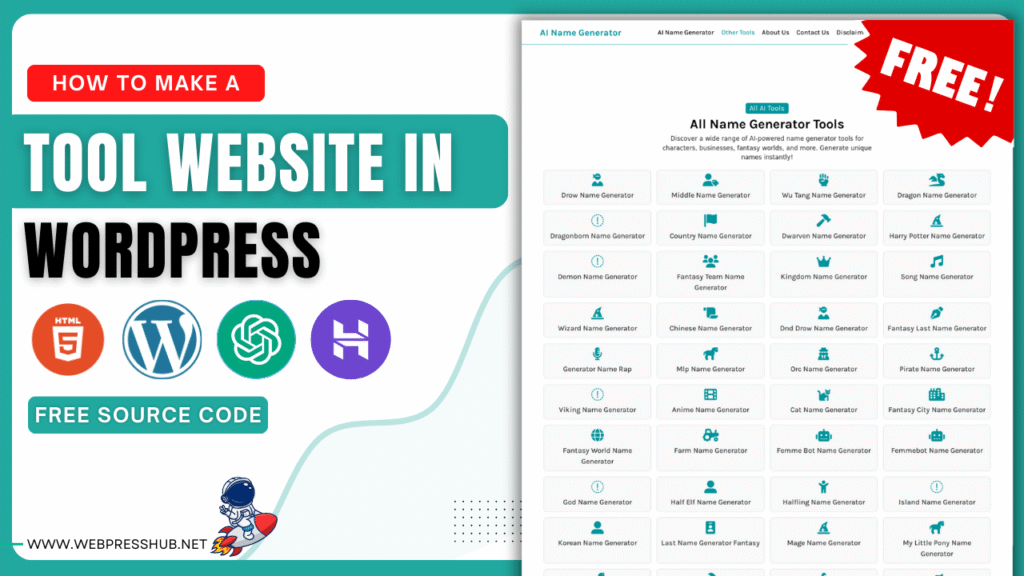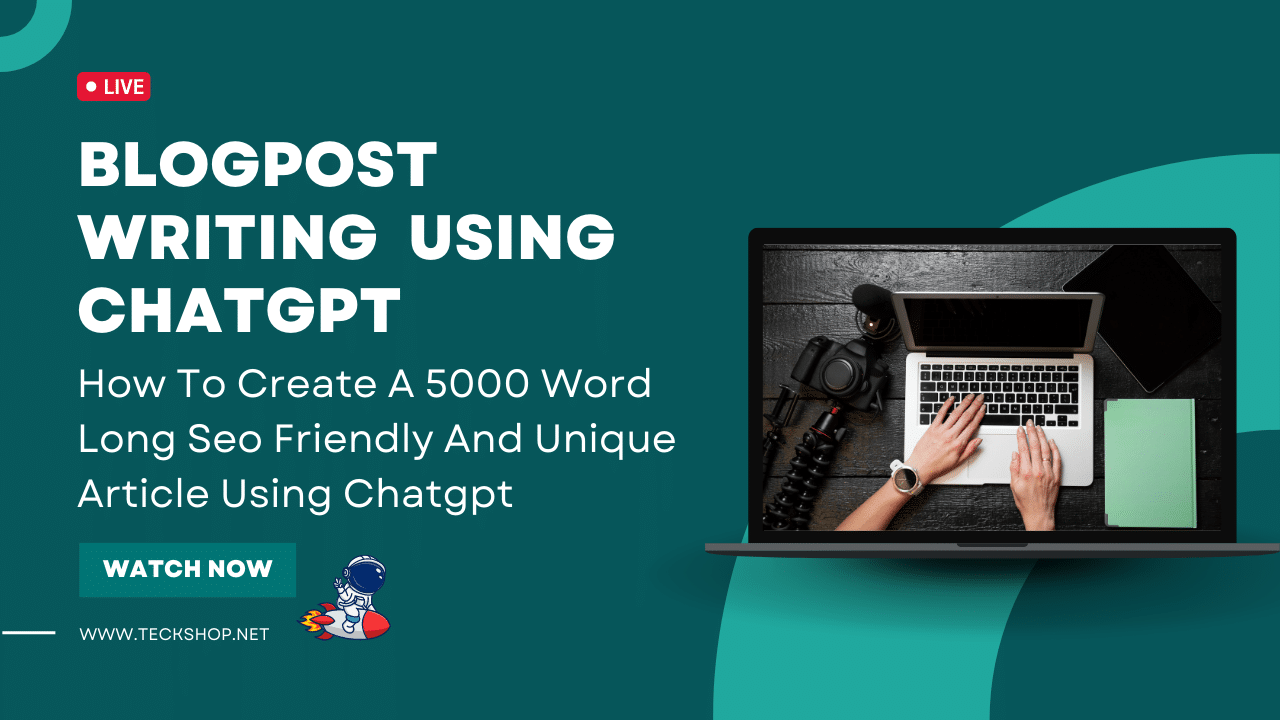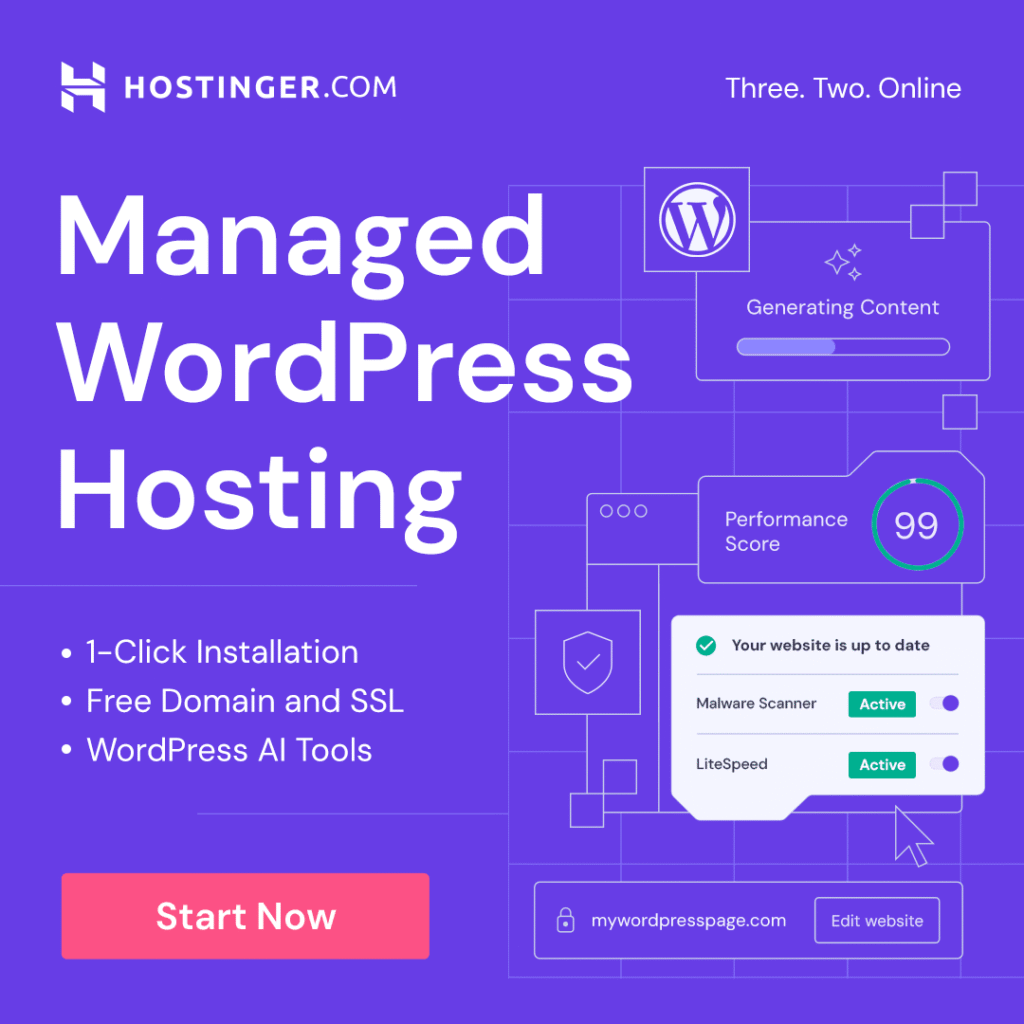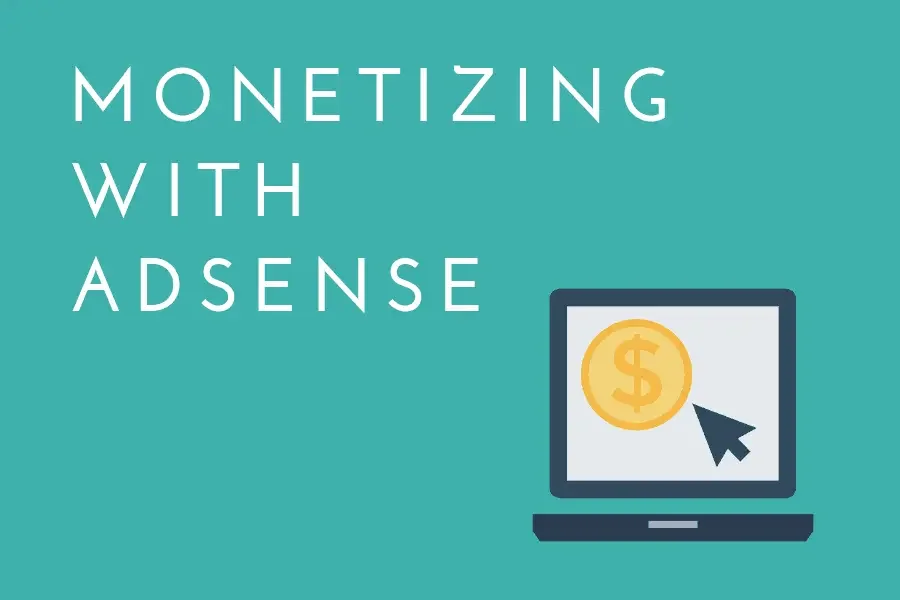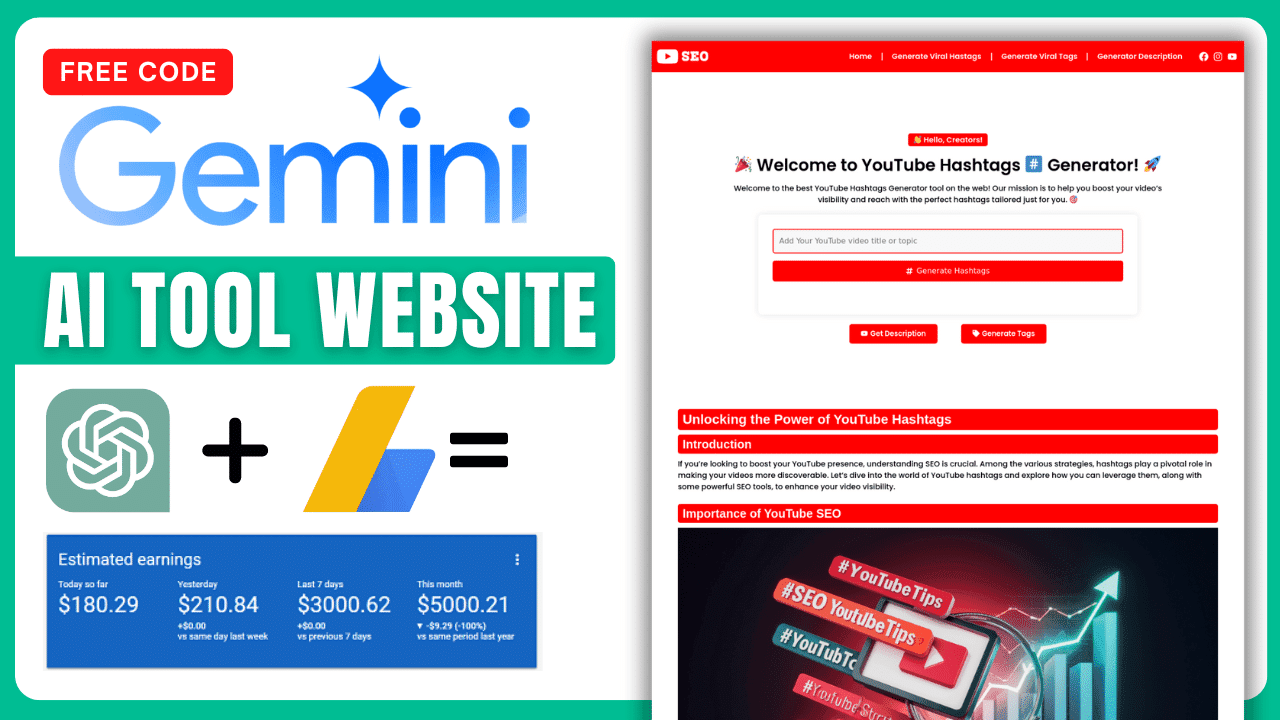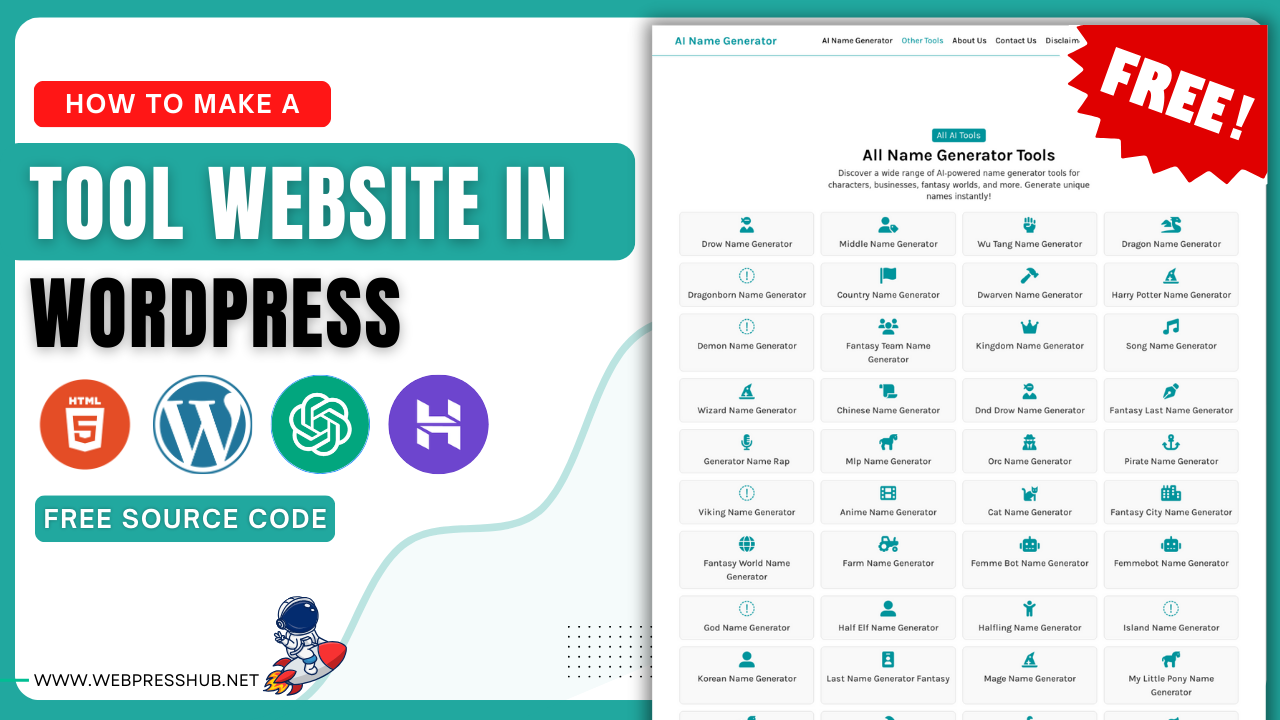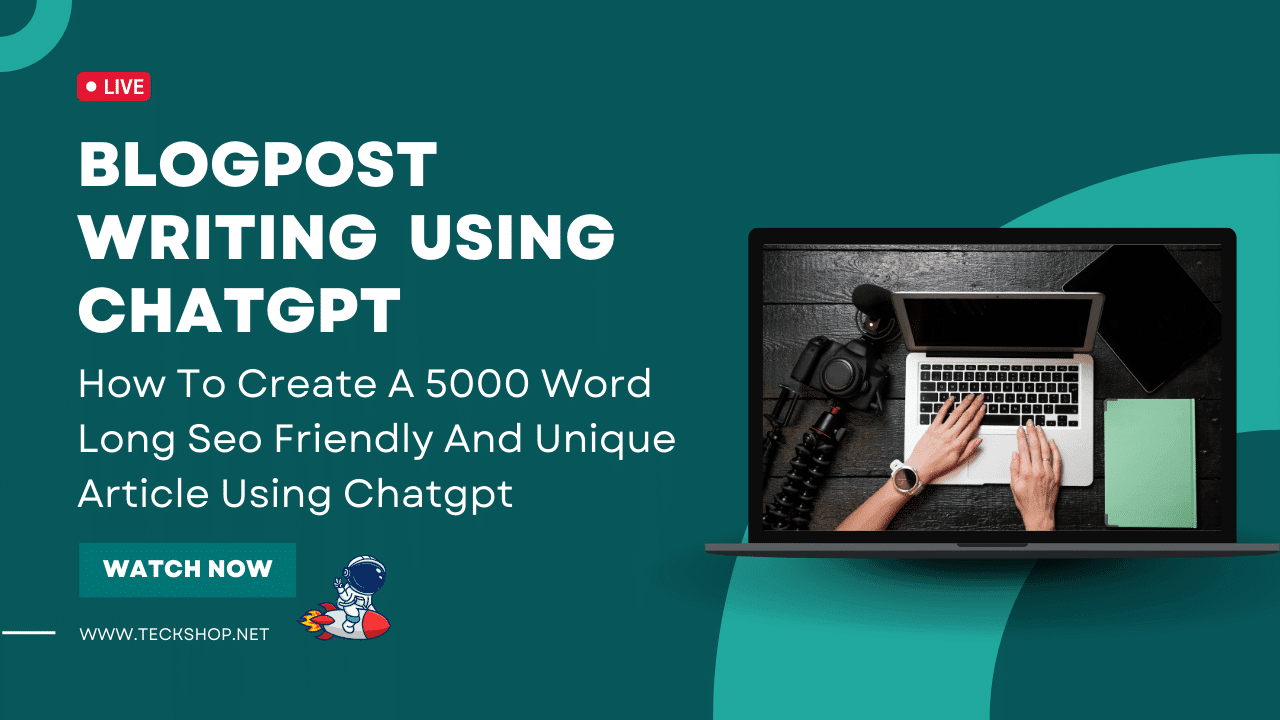In today’s digital age, the demand for smart, AI-driven tool websites is growing rapidly. From social media generators to SEO tools, users are always on the lookout for websites that can help them get tasks done faster and more efficiently. But what if we told you that you don’t need to be a full-stack developer to build these tools?
With WordPress, a bit of guidance from AI like ChatGPT or Gemini, and help from the Deep Sekh method (which we’ll explore in this post), you can build your own fully functional tool website — even if you’re a beginner.
In this step-by-step guide, we’ll show you how to create your own tool website using WordPress, ChatGPT, and the Deep Sekh strategy. You’ll also get access to some exclusive prompts that generate ready-to-use AI tool code. So, let’s jump in!
🔧 What Is a Tool Website?
A tool website is a web platform that offers users a specific function or set of functions — such as a text summarizer, image compressor, password generator, or AI content generator. These tools are highly valuable because they solve real-world problems directly from the browser.
Creating such tools used to require deep coding knowledge. But with the rise of AI and WordPress tools like Code Snippets, anyone can now create and launch these tools quickly.
🚀 Why Use WordPress + ChatGPT/Gemini for Tool Websites?
Here’s why this combination is so powerful:
- WordPress is user-friendly, customizable, and doesn’t require coding.
- ChatGPT or Gemini AI can generate tool code based on your prompt.
- Code Snippets Plugin allows you to insert custom code directly into WordPress.
- Shortcodes help you display the tool on any page or post with ease.
Using these, you can go from idea to working tool in under an hour.
🧠 What Is the Deep Sekh Method?
The Deep Sekh method is a strategic way to build tool websites using AI assistance. It involves:
- Identifying the type of tool
- Writing a powerful AI prompt
- Generating the tool’s code via ChatGPT/Gemini
- Adding the code to WordPress via Code Snippets
- Displaying the tool using shortcodes
Let’s walk through each step together.
📝 Step 1: Choose Your Tool Idea
Start by deciding what kind of tool you want to offer. Here are some popular ideas:
- ✅ Text to Emoji Converter
- ✅ Meta Tag Generator
- ✅ Instagram Caption Generator
- ✅ Keyword Suggestion Tool
- ✅ AI Hashtag Generator
- ✅ Random Password Generator
Keep it simple for your first tool. You can expand as you go.
✍️ Step 2: Generate Tool Code Using ChatGPT or Gemini
Once you’ve selected your tool idea, it’s time to bring AI into the picture. Use ChatGPT or Gemini to generate the code for your tool using a well-crafted prompt.
Here are some example prompts you can copy and use:
🔥 Prompt 1: Word Counter Tool HTML Code
I want you to work as a professional web tool developer with expertise in clean and modular front-end development. Your task is to generate a fully functional tool based on the tool name I will provide at the end. The tool should be written in pure HTML, CSS, and JavaScript with: All code in a single HTML file (using <style> and <script> tags). No external libraries like jQuery, Tailwind, Bootstrap, etc. Focus on functionality, clean structure, responsiveness, and lightweight performance. Avoid unnecessary comments or placeholders. ✅ Requirements: The tool should work perfectly on both desktop and mobile. The design should be minimal and user-friendly. CSS must be embedded within <style> tags inside the same file. JS must be embedded in <script> tags at the bottom of the file. Add proper labels, input fields, buttons, and a clear output/result section. Give the output using DOM manipulation – no alerts unless absolutely necessary. ✅ Do not: Use external files. Use PHP, Python, or any backend code. Leave incomplete parts or pseudocode — generate full working tool code only. ✅ Output format: Return only the full, clean HTML file code inside proper <html>, <head>, and <body> tags. Do not include extra text, explanations, or markdown – only the code. 🎯 Tool name: YOUR_TOOL_NAME_HERE
You’ll get a neat code block with HTML, CSS, and JS. Copy it — we’ll use it in the next step.
🔥 Prompt 2: Word Counter Tool PHP Code
You are a senior WordPress plugin developer. I want you to generate the entire working code for a simple web-based tool, like a calculator, generator, or converter, using HTML, CSS, JS, and PHP combined. ✅ The output must: Be written as a single PHP file Work inside a WordPress site using WPCode SnapiT plugin Use the add_shortcode() function to output the tool via a shortcode like [my_tool_shortcode] 🧩 Tool should be fully functional on the front-end with clean, modern styling using inline or internal CSS. 📥 Input fields and buttons must be responsive and styled neatly. ✨ Output or results should display below the tool instantly using JavaScript (no page reload). 🔐 Ensure secure input handling, no external libraries, and clean separation of logic. 🎯 Tool I want: [INSERT TOOL NAME HERE]
You’ll get a neat code block. Copy it — we’ll use it in the next step.
🧩 Step 3: Install Code Snippets Plugin in WordPress
Now it’s time to bring your tool to life inside WordPress. Follow these steps:
- 1. Go to your WordPress dashboard
- 2. Navigate to Plugins > Add New
- 3. Search for “Code Snippets”
- 4. Install and Activate the plugin
- 5. Go to Snippets > Add New
Here, paste the code you generated from ChatGPT/Gemini.
If it’s only front-end code (HTML + JS), you can add it inside a shortcode function.
Here’s an example Word Counter Tool code
// Register the shortcode
add_shortcode('custom_tool', 'word_counter_tool');
function word_counter_tool() {
ob_start(); // Start output buffering
?>
<style>
.word-counter-container {
max-width: 800px;
margin: 20px auto;
padding: 30px;
background: #ffffff;
border-radius: 10px;
box-shadow: 0 0 20px rgba(0,0,0,0.1);
font-family: -apple-system, BlinkMacSystemFont, "Segoe UI", Roboto, Oxygen-Sans, Ubuntu, Cantarell, "Helvetica Neue", sans-serif;
}
.tool-title {
text-align: center;
color: #2c3e50;
margin-bottom: 30px;
font-size: 28px;
font-weight: 600;
}
.input-textarea {
width: 100%;
height: 200px;
padding: 15px;
border: 2px solid #e0e0e0;
border-radius: 8px;
resize: vertical;
font-size: 16px;
margin-bottom: 20px;
transition: border-color 0.3s ease;
}
.input-textarea:focus {
border-color: #3498db;
outline: none;
}
.results-grid {
display: grid;
grid-template-columns: repeat(auto-fit, minmax(200px, 1fr));
gap: 15px;
margin-top: 20px;
}
.result-box {
background: #f8f9fa;
padding: 20px;
border-radius: 8px;
text-align: center;
border: 1px solid #e9ecef;
}
.result-label {
font-size: 14px;
color: #7f8c8d;
margin-bottom: 8px;
font-weight: 500;
}
.result-value {
font-size: 24px;
color: #2c3e50;
font-weight: 700;
}
@media (max-width: 480px) {
.word-counter-container {
padding: 20px;
}
.tool-title {
font-size: 22px;
}
.input-textarea {
font-size: 14px;
}
}
</style>
<div class="word-counter-container">
<h2 class="tool-title">Word Counter Tool</h2>
<textarea class="input-textarea" placeholder="Start typing or paste your text here..." autofocus></textarea>
<div class="results-grid">
<div class="result-box">
<div class="result-label">Words</div>
<div class="result-value" data-type="words">0</div>
</div>
<div class="result-box">
<div class="result-label">Characters</div>
<div class="result-value" data-type="characters">0</div>
</div>
<div class="result-box">
<div class="result-label">Sentences</div>
<div class="result-value" data-type="sentences">0</div>
</div>
<div class="result-box">
<div class="result-label">Paragraphs</div>
<div class="result-value" data-type="paragraphs">0</div>
</div>
</div>
</div>
<script>
(function() {
const textarea = document.querySelector('.input-textarea');
const resultValues = {
words: document.querySelector('[data-type="words"]'),
characters: document.querySelector('[data-type="characters"]'),
sentences: document.querySelector('[data-type="sentences"]'),
paragraphs: document.querySelector('[data-type="paragraphs"]')
};
function updateCounts() {
const text = textarea.value.trim();
// Word count
const words = text ? text.split(/\s+/).filter(word => word.length > 0) : [];
resultValues.words.textContent = words.length;
// Character count
resultValues.characters.textContent = text.length;
// Sentence count
const sentences = text ? text.split(/[.!?]+/).filter(s => s.length > 0) : [];
resultValues.sentences.textContent = sentences.length;
// Paragraph count
const paragraphs = text ? text.split('\n').filter(p => p.trim().length > 0) : [];
resultValues.paragraphs.textContent = paragraphs.length;
}
textarea.addEventListener('input', updateCounts);
updateCounts(); // Initial count
})();
</script>
<?php
return ob_get_clean(); // Return the buffered content
}
Make sure to replace 'tool_name' with a unique identifier for each tool.
Click Save and Activate.
📋 Step 4: Display the Tool Using Shortcodes
Now that the tool is registered as a shortcode, you can display it anywhere.